App Mesh Canary Deployments
This guide shows you how to use App Mesh and Flagger to automate canary deployments. You’ll need an EKS cluster (Kubernetes >= 1.16) configured with App Mesh, you can find the installation guide here.
Bootstrap
Flagger takes a Kubernetes deployment and optionally a horizontal pod autoscaler (HPA), then creates a series of objects (Kubernetes deployments, ClusterIP services, App Mesh virtual nodes and services). These objects expose the application on the mesh and drive the canary analysis and promotion. The only App Mesh object you need to create by yourself is the mesh resource.
Create a mesh called global:
cat << EOF | kubectl apply -f -
apiVersion: appmesh.k8s.aws/v1beta2
kind: Mesh
metadata:
name: global
spec:
namespaceSelector:
matchLabels:
appmesh.k8s.aws/sidecarInjectorWebhook: enabled
EOF
Create a test namespace with App Mesh sidecar injection enabled:
cat << EOF | kubectl apply -f -
apiVersion: v1
kind: Namespace
metadata:
name: test
labels:
appmesh.k8s.aws/sidecarInjectorWebhook: enabled
EOF
Create a deployment and a horizontal pod autoscaler:
kubectl apply -k https://github.com/fluxcd/flagger//kustomize/podinfo?ref=main
Deploy the load testing service to generate traffic during the canary analysis:
helm upgrade -i flagger-loadtester flagger/loadtester \
--namespace=test \
--set appmesh.enabled=true \
--set "appmesh.backends[0]=podinfo" \
--set "appmesh.backends[1]=podinfo-canary"
Create a canary definition:
apiVersion: flagger.app/v1beta1
kind: Canary
metadata:
annotations:
# Enable Envoy access logging to stdout.
appmesh.flagger.app/accesslog: enabled
name: podinfo
namespace: test
spec:
# App Mesh API reference
provider: appmesh:v1beta2
# deployment reference
targetRef:
apiVersion: apps/v1
kind: Deployment
name: podinfo
# the maximum time in seconds for the canary deployment
# to make progress before it is rollback (default 600s)
progressDeadlineSeconds: 60
# HPA reference (optional)
autoscalerRef:
apiVersion: autoscaling/v2beta2
kind: HorizontalPodAutoscaler
name: podinfo
service:
# container port
port: 9898
# App Mesh ingress timeout (optional)
timeout: 15s
# App Mesh retry policy (optional)
retries:
attempts: 3
perTryTimeout: 5s
retryOn: "gateway-error,client-error,stream-error"
# App Mesh URI settings
match:
- uri:
prefix: /
rewrite:
uri: /
# define the canary analysis timing and KPIs
analysis:
# schedule interval (default 60s)
interval: 1m
# max number of failed metric checks before rollback
threshold: 5
# max traffic percentage routed to canary
# percentage (0-100)
maxWeight: 50
# canary increment step
# percentage (0-100)
stepWeight: 5
# App Mesh Prometheus checks
metrics:
- name: request-success-rate
# minimum req success rate (non 5xx responses)
# percentage (0-100)
thresholdRange:
min: 99
interval: 1m
- name: request-duration
# maximum req duration P99
# milliseconds
thresholdRange:
max: 500
interval: 30s
# testing (optional)
webhooks:
- name: acceptance-test
type: pre-rollout
url: http://flagger-loadtester.test/
timeout: 30s
metadata:
type: bash
cmd: "curl -sd 'test' http://podinfo-canary.test:9898/token | grep token"
- name: load-test
url: http://flagger-loadtester.test/
timeout: 5s
metadata:
cmd: "hey -z 1m -q 10 -c 2 http://podinfo-canary.test:9898/"
Save the above resource as podinfo-canary.yaml and then apply it:
kubectl apply -f ./podinfo-canary.yaml
After a couple of seconds Flagger will create the canary objects:
# applied
deployment.apps/podinfo
horizontalpodautoscaler.autoscaling/podinfo
canary.flagger.app/podinfo
# generated Kubernetes objects
deployment.apps/podinfo-primary
horizontalpodautoscaler.autoscaling/podinfo-primary
service/podinfo
service/podinfo-canary
service/podinfo-primary
# generated App Mesh objects
virtualnode.appmesh.k8s.aws/podinfo-canary
virtualnode.appmesh.k8s.aws/podinfo-primary
virtualrouter.appmesh.k8s.aws/podinfo
virtualrouter.appmesh.k8s.aws/podinfo-canary
virtualservice.appmesh.k8s.aws/podinfo
virtualservice.appmesh.k8s.aws/podinfo-canary
After the bootstrap, the podinfo deployment will be scaled to zero and the traffic to podinfo.test
will be routed to the primary pods.
During the canary analysis, the podinfo-canary.test address can be used to target directly the canary pods.
App Mesh blocks all egress traffic by default. If your application needs to call another service, you have to create an App Mesh virtual service for it and add the virtual service name to the backend list.
service:
port: 9898
backends:
- backend1
- arn:aws:appmesh:eu-west-1:12345678910:mesh/my-mesh/virtualService/backend2
Setup App Mesh Gateway (optional)
In order to expose the podinfo app outside the mesh you can use the App Mesh Gateway.
Deploy the App Mesh Gateway behind an AWS NLB:
helm upgrade -i appmesh-gateway eks/appmesh-gateway \
--namespace test
Find the gateway public address:
export URL="http://$(kubectl -n test get svc/appmesh-gateway -ojson | jq -r ".status.loadBalancer.ingress[].hostname")"
echo $URL
Wait for the NLB to become active:
watch curl -sS $URL
Create a gateway route that points to the podinfo virtual service:
cat << EOF | kubectl apply -f -
apiVersion: appmesh.k8s.aws/v1beta2
kind: GatewayRoute
metadata:
name: podinfo
namespace: test
spec:
httpRoute:
match:
prefix: "/"
action:
target:
virtualService:
virtualServiceRef:
name: podinfo
EOF
Open your browser and navigate to the ingress address to access podinfo UI.
Automated canary promotion
A canary deployment is triggered by changes in any of the following objects:
- Deployment PodSpec (container image, command, ports, env, resources, etc)
- ConfigMaps and Secrets mounted as volumes or mapped to environment variables
Trigger a canary deployment by updating the container image:
kubectl -n test set image deployment/podinfo \
podinfod=ghcr.io/stefanprodan/podinfo:6.0.1
Flagger detects that the deployment revision changed and starts a new rollout:
kubectl -n test describe canary/podinfo
Status:
Canary Weight: 0
Failed Checks: 0
Phase: Succeeded
Events:
New revision detected! Scaling up podinfo.test
Waiting for podinfo.test rollout to finish: 0 of 1 updated replicas are available
Pre-rollout check acceptance-test passed
Advance podinfo.test canary weight 5
Advance podinfo.test canary weight 10
Advance podinfo.test canary weight 15
Advance podinfo.test canary weight 20
Advance podinfo.test canary weight 25
Advance podinfo.test canary weight 30
Advance podinfo.test canary weight 35
Advance podinfo.test canary weight 40
Advance podinfo.test canary weight 45
Advance podinfo.test canary weight 50
Copying podinfo.test template spec to podinfo-primary.test
Waiting for podinfo-primary.test rollout to finish: 1 of 2 updated replicas are available
Routing all traffic to primary
Promotion completed! Scaling down podinfo.test
When the canary analysis starts, Flagger will call the pre-rollout webhooks before routing traffic to the canary.
Note that if you apply new changes to the deployment during the canary analysis, Flagger will restart the analysis.
During the analysis the canary’s progress can be monitored with Grafana. The App Mesh dashboard URL is http://localhost:3000/d/flagger-appmesh/appmesh-canary?refresh=10s&orgId=1&var-namespace=test&var-primary=podinfo-primary&var-canary=podinfo.
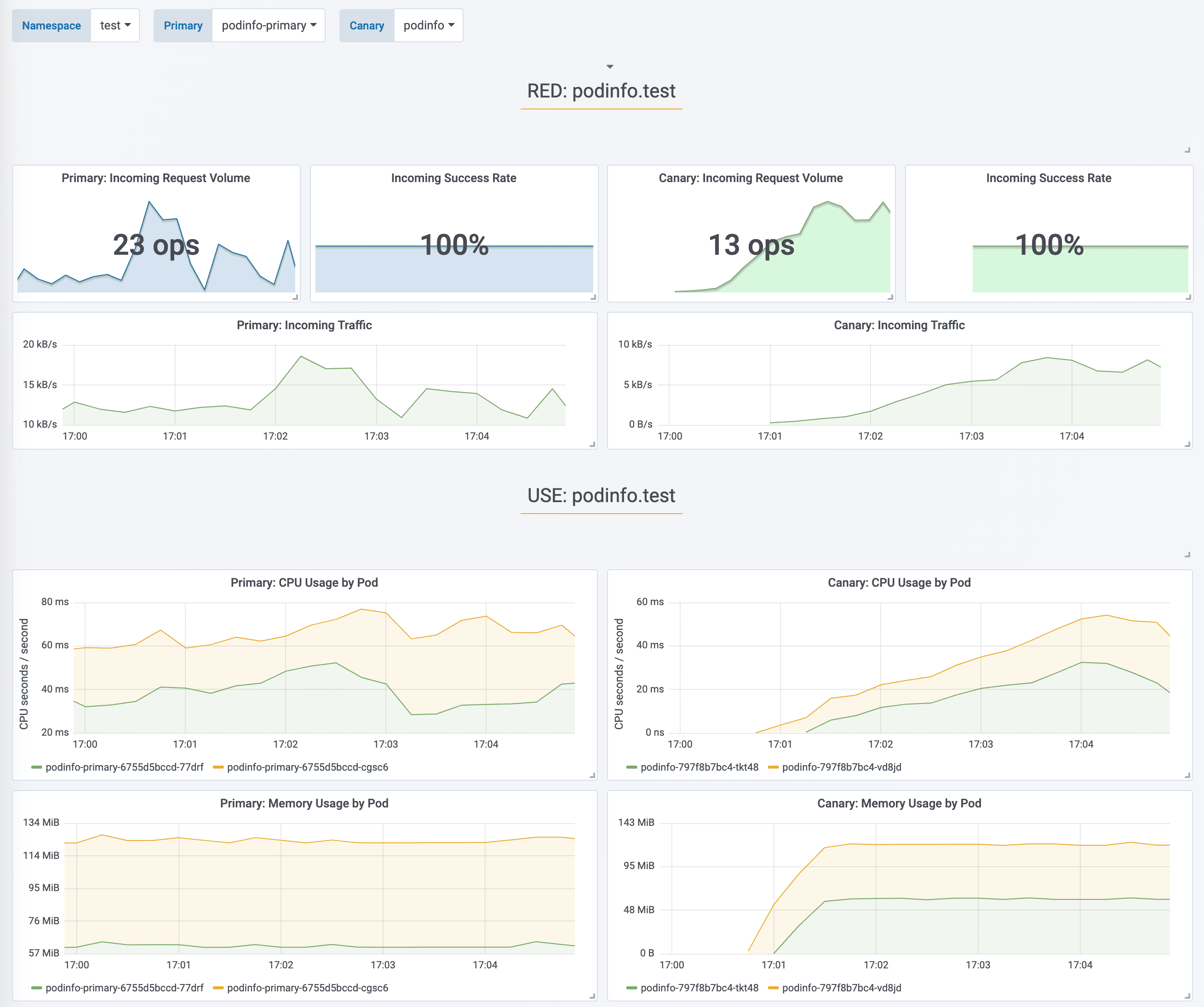
You can monitor all canaries with:
watch kubectl get canaries --all-namespaces
NAMESPACE NAME STATUS WEIGHT
test podinfo Progressing 15
prod frontend Succeeded 0
prod backend Failed 0
If you’ve enabled the Slack notifications, you should receive the following messages:
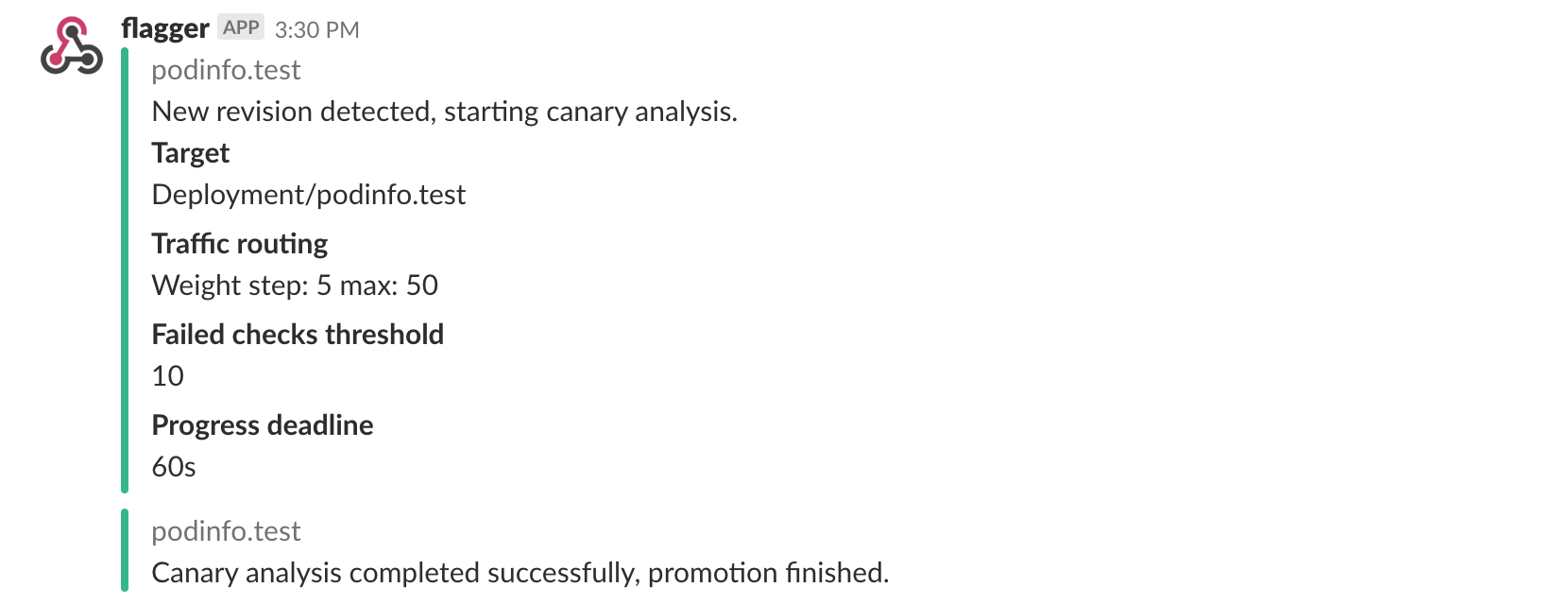
Automated rollback
During the canary analysis you can generate HTTP 500 errors or high latency to test if Flagger pauses the rollout.
Trigger a canary deployment:
kubectl -n test set image deployment/podinfo \
podinfod=ghcr.io/stefanprodan/podinfo:6.0.2
Exec into the load tester pod with:
kubectl -n test exec -it deploy/flagger-loadtester bash
Generate HTTP 500 errors:
hey -z 1m -c 5 -q 5 http://podinfo-canary.test:9898/status/500
Generate latency:
watch -n 1 curl http://podinfo-canary.test:9898/delay/1
When the number of failed checks reaches the canary analysis threshold, the traffic is routed back to the primary, the canary is scaled to zero and the rollout is marked as failed.
kubectl -n appmesh-system logs deploy/flagger -f | jq .msg
New revision detected! progressing canary analysis for podinfo.test
Pre-rollout check acceptance-test passed
Advance podinfo.test canary weight 5
Advance podinfo.test canary weight 10
Advance podinfo.test canary weight 15
Halt podinfo.test advancement success rate 69.17% < 99%
Halt podinfo.test advancement success rate 61.39% < 99%
Halt podinfo.test advancement success rate 55.06% < 99%
Halt podinfo.test advancement request duration 1.20s > 0.5s
Halt podinfo.test advancement request duration 1.45s > 0.5s
Rolling back podinfo.test failed checks threshold reached 5
Canary failed! Scaling down podinfo.test
If you’ve enabled the Slack notifications, you’ll receive a message if the progress deadline is exceeded, or if the analysis reached the maximum number of failed checks:
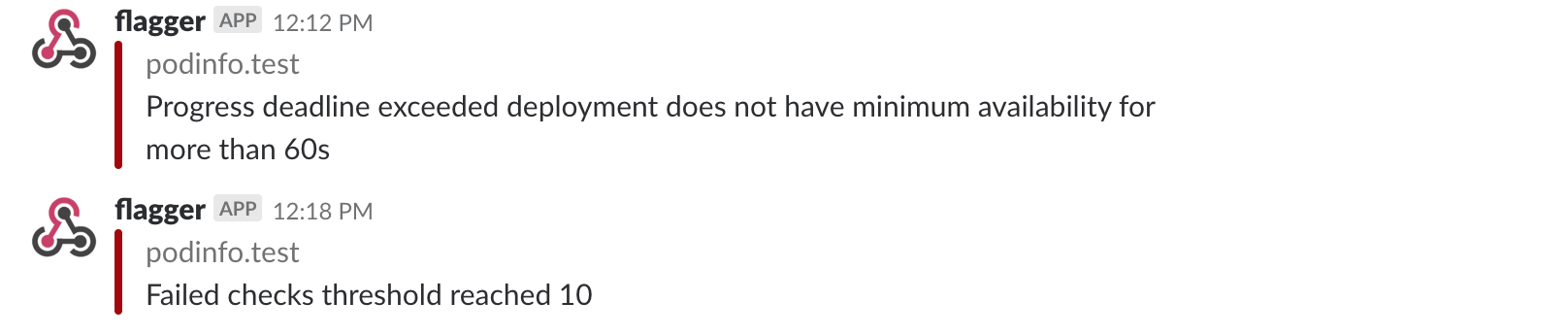
A/B Testing
Besides weighted routing, Flagger can be configured to route traffic to the canary based on HTTP match conditions. In an A/B testing scenario, you’ll be using HTTP headers or cookies to target a certain segment of your users. This is particularly useful for frontend applications that require session affinity.
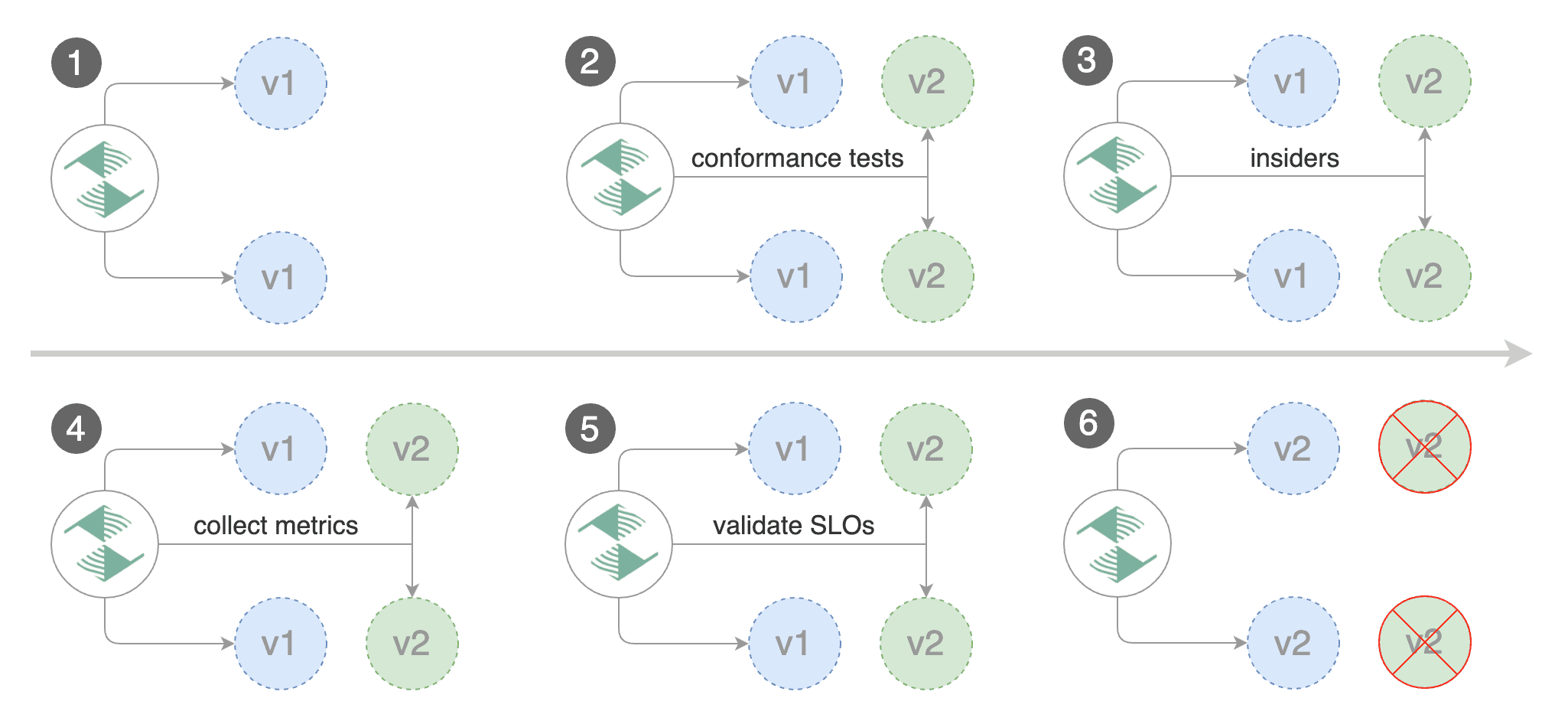
Edit the canary analysis, remove the max/step weight and add the match conditions and iterations:
analysis:
interval: 1m
threshold: 5
iterations: 10
match:
- headers:
x-canary:
exact: "insider"
webhooks:
- name: load-test
url: http://flagger-loadtester.test/
metadata:
cmd: "hey -z 1m -q 10 -c 2 -H 'X-Canary: insider' http://podinfo.test:9898/"
The above configuration will run an analysis for ten minutes targeting users that have a X-Canary: insider header.
You can also use a HTTP cookie, to target all users with a canary cookie set to insider the match condition should be:
match:
- headers:
cookie:
regex: "^(.*?;)?(canary=insider)(;.*)?$"
webhooks:
- name: load-test
url: http://flagger-loadtester.test/
metadata:
cmd: "hey -z 1m -q 10 -c 2 -H 'Cookie: canary=insider' http://podinfo.test:9898/"
Trigger a canary deployment by updating the container image:
kubectl -n test set image deployment/podinfo \
podinfod=ghcr.io/stefanprodan/podinfo:6.0.3
Flagger detects that the deployment revision changed and starts the A/B test:
kubectl -n appmesh-system logs deploy/flagger -f | jq .msg
New revision detected! progressing canary analysis for podinfo.test
Advance podinfo.test canary iteration 1/10
Advance podinfo.test canary iteration 2/10
Advance podinfo.test canary iteration 3/10
Advance podinfo.test canary iteration 4/10
Advance podinfo.test canary iteration 5/10
Advance podinfo.test canary iteration 6/10
Advance podinfo.test canary iteration 7/10
Advance podinfo.test canary iteration 8/10
Advance podinfo.test canary iteration 9/10
Advance podinfo.test canary iteration 10/10
Copying podinfo.test template spec to podinfo-primary.test
Waiting for podinfo-primary.test rollout to finish: 1 of 2 updated replicas are available
Routing all traffic to primary
Promotion completed! Scaling down podinfo.test
The above procedure can be extended with custom metrics checks, webhooks, manual promotion approval and Slack or MS Teams notifications.